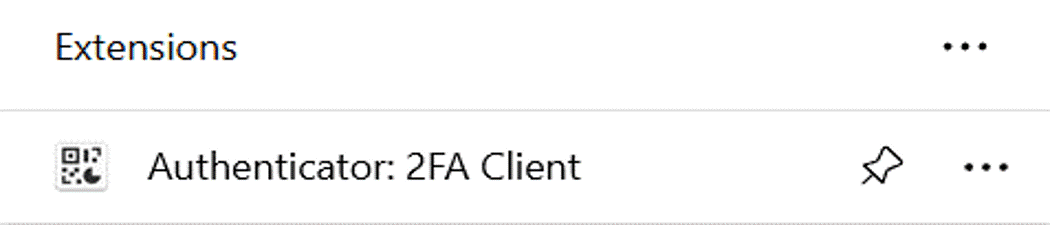1. Advance preparation (installation of authenticator app)
To log in using TOTP authentication for GDEx, you need to use an authentication app (such as Microsoft Authenticator) to generate a one-time password.
Please make sure to install it in advance.
Steps to install on your smartphone.
Note: This app is designed exclusively for smartphones. It cannot be used on PCs, feature phones, or landline phones.
When using Microsoft Authenticator
* If you have a smartphone that can be used for work,Please install the Microsoft Authenticator app on your smartphone and follow the steps in this item.
Make sure the notification settings for the app on your phone are turned on.
* If you don't have a smartphone, you won't be able to use Microsoft Authenticator.
Although we can't support it, you can also use the type of open source software (OSS) that you install in your browser to issue one-time passwords.
1.1 On a smartphone (Microsoft Authenticator)
(1)Launch the App Store (iPhone) or Google Play (Android) on the home screen of your smartphone,enter "Microsoft Authenticator" in the search bar, and search for the app.
[Reference]
You can also install it from the following Microsoft site.
◆ iOS version download site
iOS version download
◆ Android version download site
Android version download
(2) Search for and install Microsoft Authenticator.
* Please refer to the following image for the application to be installed.
Note: A similar icon will appear at the top of the search results, but please install the app name "Microsoft Authenticator".

If the following icon has been added to the home screen, the installation is complete.

1.2 For Microsoft Edge (add-on Authenticator 2FA Client)
This is used when authentication is performed using a PC instead of a smartphone.
Introduction
- We do not impose restrictions on the use of open-source software (OSS) or free applications; however, our company does not take responsibility for their usage.
- As an example of use, only the add-on "Authnticator 2FA Client" of Microsoft Edge is prepared as an introduction procedure.
- This manual was created based on information as of June 1, 2025.
- Please always use the latest version.
- GDEx support is only for "multi-factor reset". Known issues will be published in the FAQ.
(1) Launch Microsoft Edge. (*InPrivate window does not work)
Enter the following URL in the address bar to display the installation page.
https://microsoftedge.microsoft.com/addons/detail/authenticator-2fa-client/ocglkepbibnalbgmbachknglpdipeoio?refid=bingshortanswersdownload&hl=en-US&gl=US
(2) Install "Authenticator 2FA Client" from the add-on page (Edge add-on) that corresponds to your browser.

If installed, "Authenticator 2FA Client" will be added to the Edge extension.
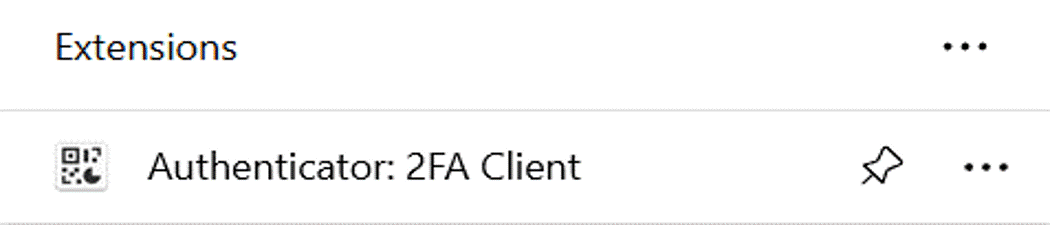
This completes the installation.